This tutorial was created on October /10/2008 by Ċrÿstàlßellĕ any resemblance to another Tag or Tutorial is purely coincidental.
This tag was created in PSP 9 and can be done in other versions
You will need:
Scrap Kit from BitterSweet Designs Called Country Snowmen
You may Visit her blog here and You can purchase the kit at
TaggersScraps
Lets Begin..
Open up a canvas 700x700 flood fill white
Using your Preset Shape:
Square~Line Style Solid
Width~10
Forground color~#85a8ac
Fill Color~Null
1) Draw out a square in the middle of your canvas
Convert to Raster Layer
Click in side the frame shape with yoru magic wand..
Sections/Modify/Expand by 3
Copy and paste Country Snowman Fun paper 10
Sections/invert/delete/sections select none
Move this layer below your frame layer
Merge both layers visible
2) Draw out another square slightly larger then your previeous square..keep everythign the same except change the color to
#dacab0
Using your magic wand click inside the Frame
Sections/modify/expand by 3
Copy and Paste Country Snowman Fun Paper 6
Sections/invert/delete/sections select none
merge visible the new frame and paper
go to image rotate/free rotate by 15% to the Left
3) We are going to make another frame..Same size as before..only change the color to #5f0413
Using your magic wand click inside the Frame
Sections/modify/expand by 3
Copy and Paste Country Snowman Fun Paper 7
Sections/invert/delete/sections select none
merge visible the new frame and paper
go to image rotate/free rotate by 15% to the Right
4) Open up the 3 snowmen..resize each by 50
Move them to your liking..I moved one snowman in the front and the 2 others behind him...
add a drop shadow of
1
1
50
5
to all
Go ahead and merge your snowmen togeather
5) Choosing a country snowman fun wrap of your choice..Place it at the top of your main frame..I had to resize mine by 43% to make it fit right..
6) Copy and paste a raindrop of choice..Resize to your liking and move it below the fun wrap and snowmen..You want the raindrops to be on the top frame
7) Copy and pasteFun Flower1 resize by 25..Place this Flower in the middle of the wrap
8)Find the glitter snowflake 7 resize it by 25%
Place the snowflake On the edge of the wrap..duplicate and mirror..you may have to move the duplicated snowflake over a bit to look right..
Using eye candy 4000/Gradient Glow/
3
25
100
Color~White
9) Now we are going to add your text'I wrote out Country Christmas across the top of my top frame..
Font~A&S Christmas Script
Stroke~White
Fill~#90934e
size 72
Go to effects drop shadow
1
2
50
5
Color~#600514
go in and do the drop shadow one more time..same settings
10) Hide your white background..and merge layers visible
Resize your image by 85%
11) Add your name
I used Christmas 4 font
size 100
stroke null
fill~#610514
12) using eye candy 400 add a gradient glow
3
25
100
Color white
Go back and do another gradient glow..this time changing the color to
#610514
add it again with the same color
At this time add your copyrights if you used any tubes..
thank you for trying my tut..I would love to see your work..So please email me your results and I will display them on my blog
This tag was created in PSP 9 and can be done in other versions
You will need:
Scrap Kit from BitterSweet Designs Called Country Snowmen
You may Visit her blog here and You can purchase the kit at
TaggersScraps
Lets Begin..
Open up a canvas 700x700 flood fill white
Using your Preset Shape:
Square~Line Style Solid
Width~10
Forground color~#85a8ac
Fill Color~Null
1) Draw out a square in the middle of your canvas
Convert to Raster Layer
Click in side the frame shape with yoru magic wand..
Sections/Modify/Expand by 3
Copy and paste Country Snowman Fun paper 10
Sections/invert/delete/sections select none
Move this layer below your frame layer
Merge both layers visible
2) Draw out another square slightly larger then your previeous square..keep everythign the same except change the color to
#dacab0
Using your magic wand click inside the Frame
Sections/modify/expand by 3
Copy and Paste Country Snowman Fun Paper 6
Sections/invert/delete/sections select none
merge visible the new frame and paper
go to image rotate/free rotate by 15% to the Left
3) We are going to make another frame..Same size as before..only change the color to #5f0413
Using your magic wand click inside the Frame
Sections/modify/expand by 3
Copy and Paste Country Snowman Fun Paper 7
Sections/invert/delete/sections select none
merge visible the new frame and paper
go to image rotate/free rotate by 15% to the Right
4) Open up the 3 snowmen..resize each by 50
Move them to your liking..I moved one snowman in the front and the 2 others behind him...
add a drop shadow of
1
1
50
5
to all
Go ahead and merge your snowmen togeather
5) Choosing a country snowman fun wrap of your choice..Place it at the top of your main frame..I had to resize mine by 43% to make it fit right..
6) Copy and paste a raindrop of choice..Resize to your liking and move it below the fun wrap and snowmen..You want the raindrops to be on the top frame
7) Copy and pasteFun Flower1 resize by 25..Place this Flower in the middle of the wrap
8)Find the glitter snowflake 7 resize it by 25%
Place the snowflake On the edge of the wrap..duplicate and mirror..you may have to move the duplicated snowflake over a bit to look right..
Using eye candy 4000/Gradient Glow/
3
25
100
Color~White
9) Now we are going to add your text'I wrote out Country Christmas across the top of my top frame..
Font~A&S Christmas Script
Stroke~White
Fill~#90934e
size 72
Go to effects drop shadow
1
2
50
5
Color~#600514
go in and do the drop shadow one more time..same settings
10) Hide your white background..and merge layers visible
Resize your image by 85%
11) Add your name
I used Christmas 4 font
size 100
stroke null
fill~#610514
12) using eye candy 400 add a gradient glow
3
25
100
Color white
Go back and do another gradient glow..this time changing the color to
#610514
add it again with the same color
At this time add your copyrights if you used any tubes..
thank you for trying my tut..I would love to see your work..So please email me your results and I will display them on my blog








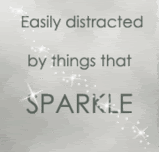


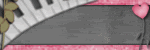
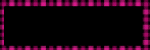
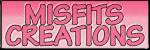
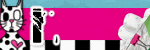
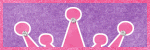
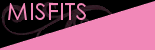
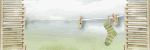
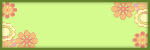
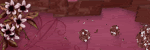
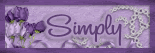
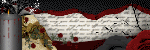

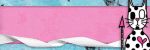
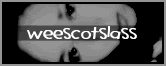

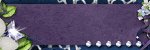
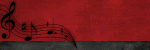
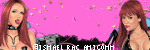
0 comments:
Post a Comment